March 17, 2018
Are you ready to start selling digital products on your own website? It’s easier than you think! This tutorial is going to teach you how you can launch your first online shop using WordPress, start accepting payments & make your first sales from digital products! Are you ready? Let’s do this!
Why I reccomend WordPress tho?
At the moment, there are two popular eCommerce platforms that I can recommend which is Shopify or WordPress + WooCommerce.
Shopify is a fully hosted eCommerce solution. However, the downside to Shopify is that it gets quite expensive, and your payment options are limited unless you pay additional fees.
This is why most of my clients choose WordPress + WooCommerce. It does require some setup, but it’s worth doing it for the long run. WooCommerce is the world’s largest eCommerce platform & it’s currently trusted by over 40 million users and I personally use it with all of my businesses.
I do highly recommend using WordPress + WooCommerce for starting your own online shop and here’s what you need to do to make this happen →
Step 1: Register on Bluehost.
To start your own, self-hosted WordPress website, you will need to register for web-hosting services as well as register your own domain name. There are many web hosting companies out there, but I highly recommend Bluehost to all of my customers. There is a reason why the majority of website owners choose Bluehost for their web hosting needs. It is also officially recommended by the WordPres.org community itself.
Remember, if you sign up for Bluehost, but you are confused for any reason (such as how to set it up, picking a plan, pricing, etc.), you can always, always send me an email and I will help you out. That’s what I’m here for!
Alright, so to get started, head over to Bluehost.
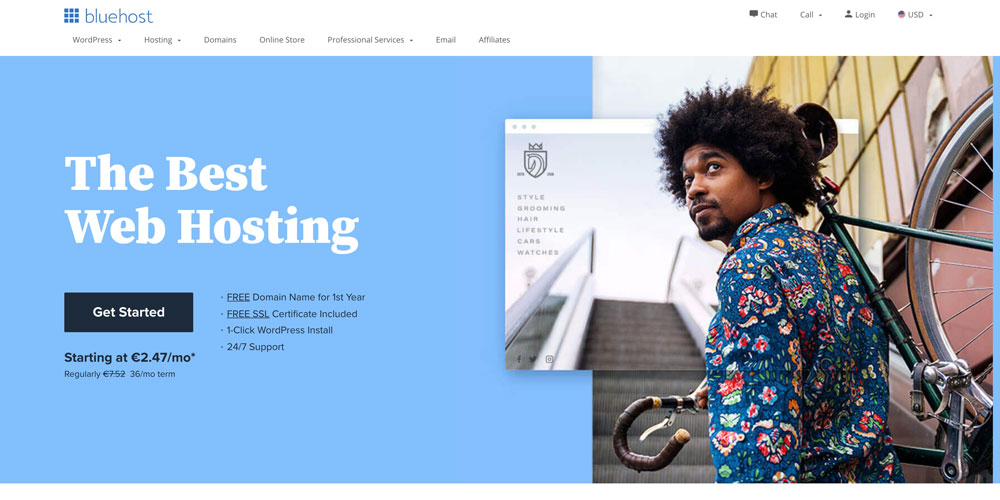
Click on the ‘Get Started‘ button to be taken to plan the comparison page.
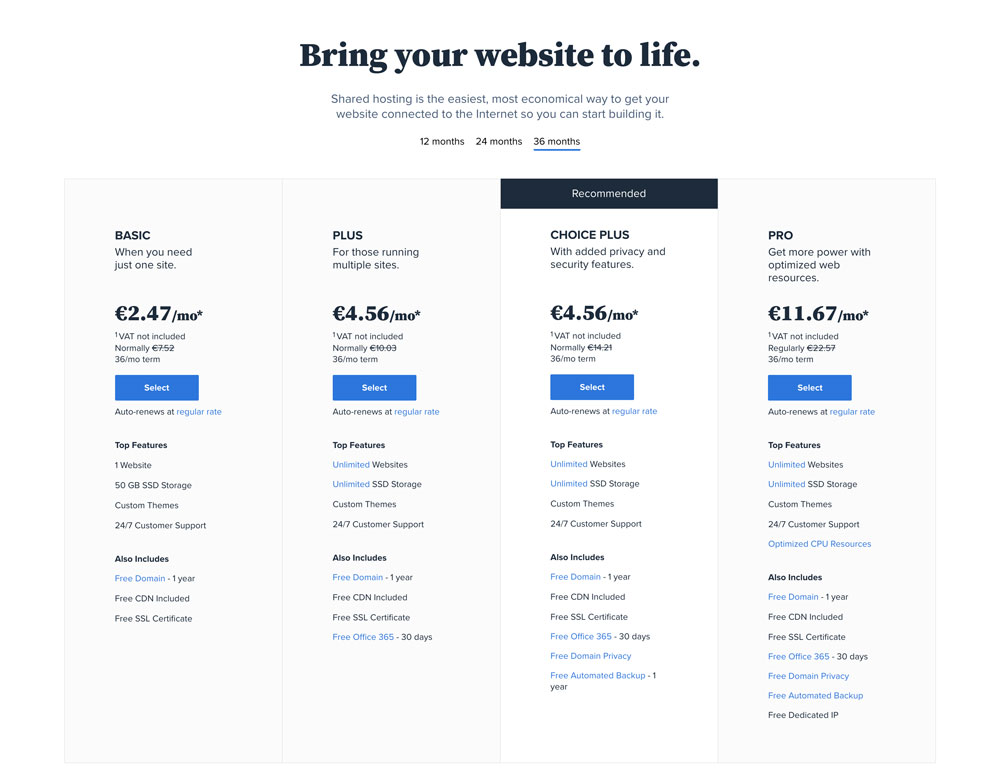
To receive the cheapest price to start a website, choosing the “Basic” plan is really all you need for now.
Step 2: Choose a domain name.
After selecting your plan, you will get an option to choose a domain name you’d like to use:

Type your choice in and click on PROCEED!
Step 3: Complete The Form.
Now, you will be taken to a form to fill out your log in deets and your personal information. Fill all of the required fields and move on to your purchase information. Here, you will be able to choose monthly payments if you’re not in a place to pay upfront. However, I highly recommend signing up for at least 36 months period straight away. You will actually save quite a lot of money this way and won’t need to worry about making monthly payments as you grow!
Next, choose if you want to get any additional services, but don’t worry if you don’t feel like you need them at the moment. You can always get back for all of these add-ons!
Proceed to your payment information and make sure to finish off your order, choose to SUBMIT all of the information and continue to the next step to fill out your payment deets & complete the order.
Step 4: Launch WordPress
Now, all that’s left to do is log in to your newly created account & start working on that website.
This part isn’t hard at all. Bluehost makes it very easy to create a WordPress website and it is FREE.
- After you finish your registration, Bluehost guides you through every step you need to do in order to start a WordPress website.
- First, Bluehost will ask you to pick a theme. You can just skip this step for now.
- Click on “Start Building”
WOOHOO! You now have a WordPress website.
Here it is, your WordPress blog is now live and ready for you to start using straight away! That was quick, huh? I told you!
Now let’s move on the fun part →
Step 7: Choose An E-commerce Ready WordPress Theme
You will have to make sure that the theme you’re using is W0o-commerce friendly. We currently have quite a few themes for you to choose from on kobathemes.com, if you’re looking to launch your online shop, make sure to check out the below:
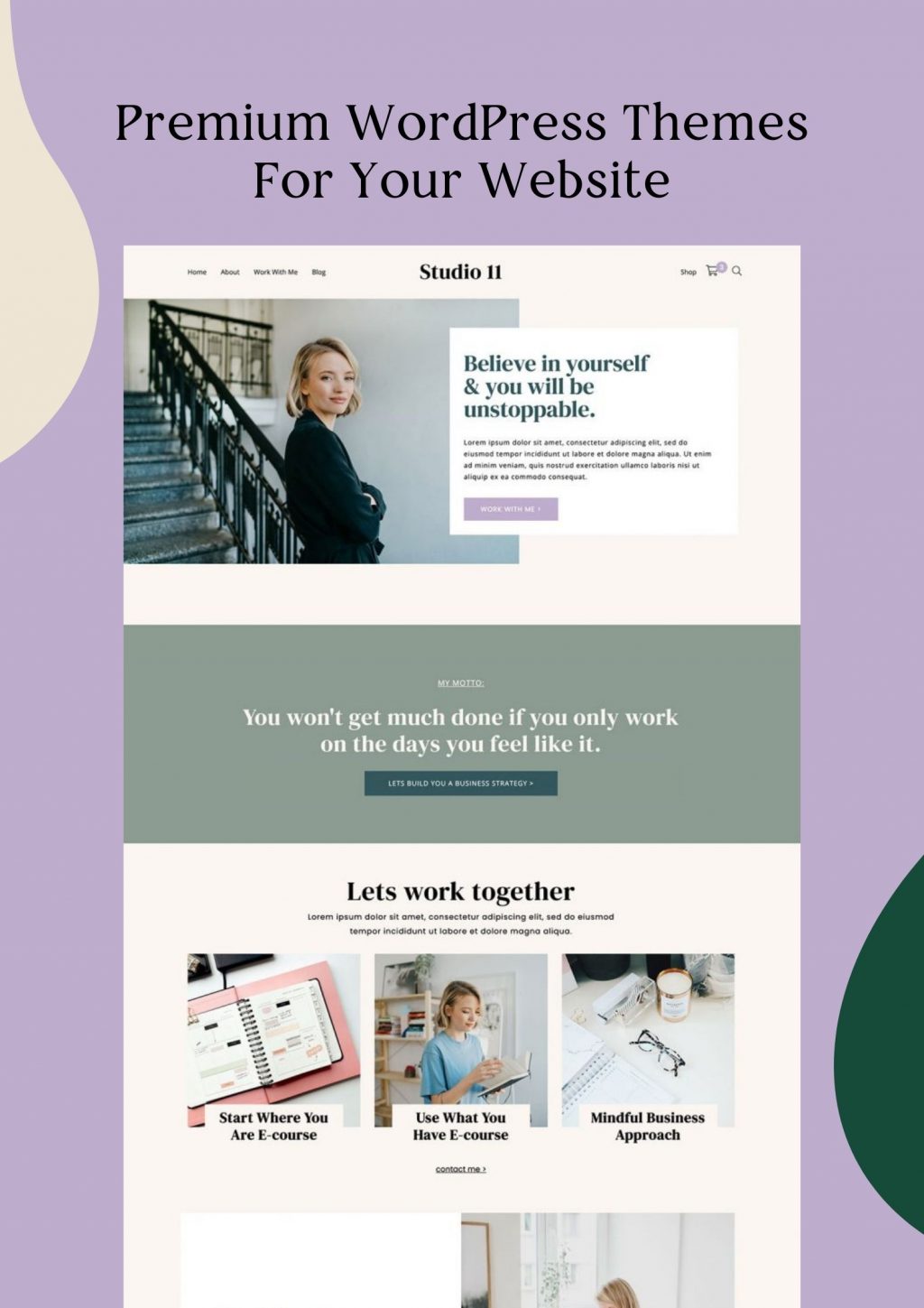
Step 8: Install WooCommerce plugin
WooCommerce is one of the most popular e-commerce options for WordPress users, and with good reason. Not only it allows you to create an e-commerce shop using WordPress very simple, it also carries dozens of handy extensions available that can add extra functionality to your site.
To set up Woo-commerce plugin, follow these steps…
Log into your freshly installed WordPress dashboard.
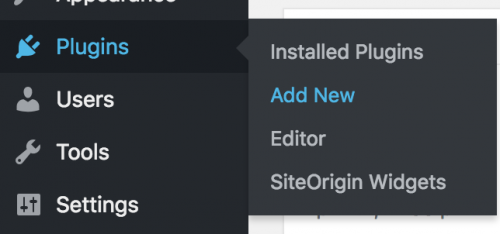
Go to Plugins. On the left-hand menu hover your mouse over “Plugins” and then click “Add New”.
Search for the plugin called WooCommerce.Type “WooCommerce” in the search box and click “Search Plugins”.
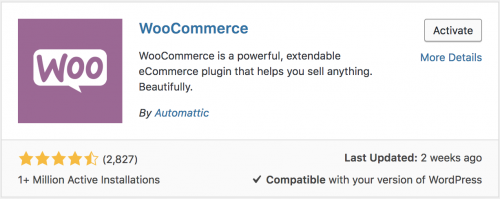
The first plugin in the search results should be “WooCommerce – excelling eCommerce”. Click “Install Now” & then “Activate”.
As soon as you activate WooCommerce, you’ll be taken to a setup wizard that will help you configure your online store from scratch. Make sure to choose the settings carefully, having in mind the type of the business you will be running.
When you get to the fourth step, you’ll be able to choose the payment options you want to enable.
By default, WooCommerce ships with two popular payment gateways: PayPal and Stripe. You will be able to configure each by navigating to WooCommerce → Settings → Checkout on your dashboard, and finding the corresponding option at the top of the screen. Set up your Paypal account or register on Stripe to start accepting debit/credit card payments straight away.
Step 9: Upload Your Products
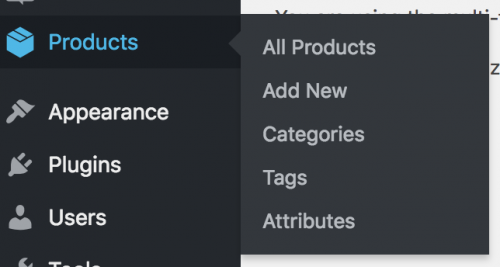
Once your Woo-commerce system is ready to use, go ahead and visit PRODUCTS tab in your WordPress dashboard.
Using it, you will be able to start uploading your own products that will later be featured in the static SHOP page that the Woo-commerce plugin has set up for you. Make sure to use high-quality pictures and informative product descriptions.
To make sure you’re creating a digital file, simply choose ‘downloadable’ option when creating your product.
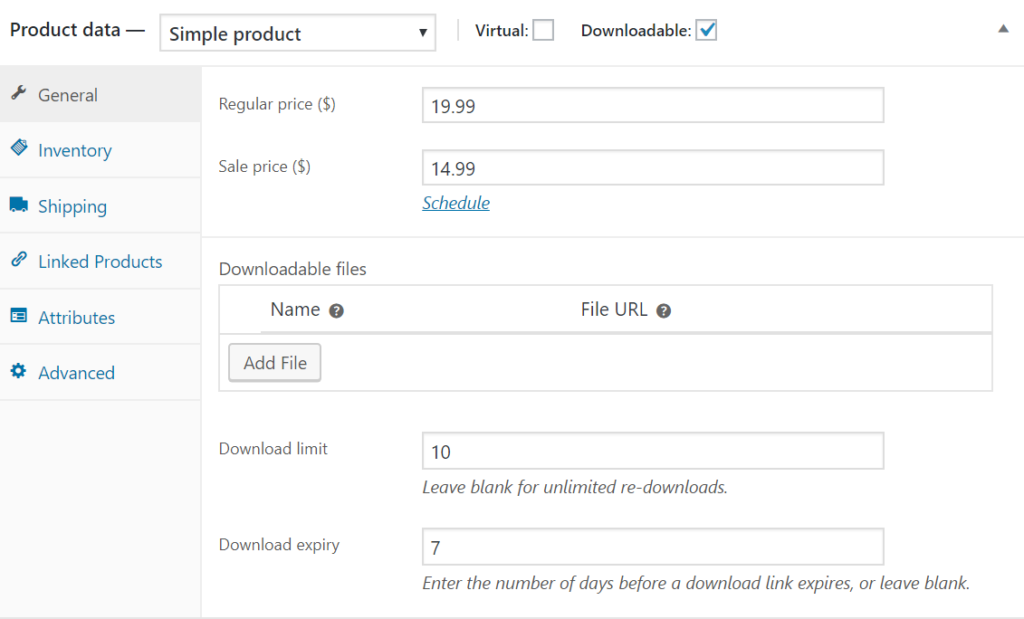
Step 10: Start Selling
Now it’s in all in your hands to start making those sales! You have your Woocommerce ready, website designed, products uploaded- go ahead and spread the words about your new shop to your audience. Isn’t this exciting??
Let me know if you’ve launched your shop using this tutorial! I’d love to see what products you’re offering!
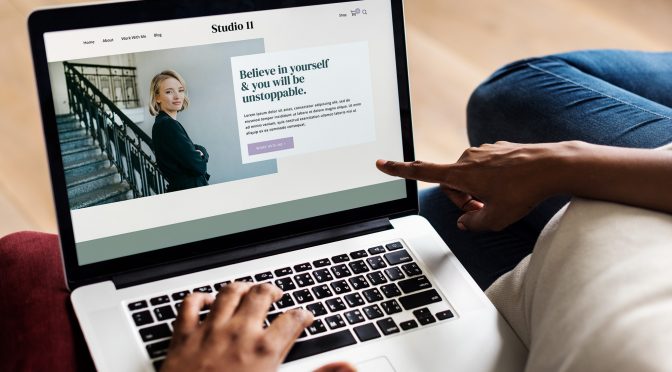
How To Sell Digital Products On Your Own Website
I am Kotryna Bass & I've tested most of the ways to make money online, so you wouldn't have to.
Back in 2012, I began my journey of selling digital products online. Since then, I have created several design and education brands using my personal websites and ETSY. I also started an e-commerce brand from scratch, reaching 500k in revenue. Through this experience, I learned all the tricks of marketing niche products online and making a profit without feeling overwhelmed. Let me show you what I've learned!
About Kotryna:
I am a digital products seller with over 10 years of experience! They have built multiple design and education brands, as well as a successful 7-figure e-commerce business from scratch. Get ready to learn from their wealth of knowledge in online marketing and profit-making.
LEARN MORE
Comments will load here